|
|
Online Help |
| Help Table of Contents |
Creating a Cross Client Email Preview Report
The Cross Client Email Preview report shows how many times an administrator used the Cross Client Email Preview in a given time period.
To run a Cross Client Email Preview report:
- In Luminate Online, click Data Management > Reports > Report Writer > Create a New Report.
- On the Report Selection page, select Email in the Select Application box.
- In the Available Reports section, click Cross Client Email Preview Usage Summary.
- Click Next.
- On the Report Columns page, click Next to use the default columns or select more columns and then click Next.
- On the Report Column Order page, click Next to use the default column order or optionally rename or reorder the columns and then click Next.
- On the Report Results Sorting page, click Next to use the default sort order or change the sort order and then click Next.
- On the Configure Filters page, click Next to use the default filters or click Create a filter, add a filter, and then click Next.
- On the Identify Report page, complete the required information and click Next.
- On the Review Criteria Summary page, click Run Report.
- On the Report Label page, optionally change the report label or description and click Next.
- On the Report Schedule page, click Next to run the report immediately.
- On the Share Report Results page, select Group Type > Group > Members and click Next.
- On the Report Criteria Selected Summary page, click Run Report.
- Wait for the report to run and view the report results.
Default Columns
On the Report Columns page, the report columns are grouped into sets of related information indicated by the headings. The following columns are automatically selected as the default report columns:
- Administrator Name
- Creation Date
- Email Campaign Name
- Message Name
- Security Category Name
- Tests Run
Available Columns
The following table shows the available columns for building the Cross Client Email Preview report.
Note: If you intend to download this report as a PDF, adding more columns might affect the downloaded output because all columns are placed on a single page. Use PDF for reports with fewer than 15 columns to display the output correctly.
| COLUMN | COLUMN GROUP | FIELD GROUP | DESCRIPTION |
| Administrator Name | Cross Client Email Preview Usage | Cross Client Email Preview Usage Details | Name of the administrator who ran the email preview test |
| Creation Date | Cross Client Email Preview Usage | Cross Client Email Preview Usage Details | Date the email preview test was run |
| Creation Month | Cross Client Email Preview Usage | Cross Client Email Preview Usage Details | Month the email preview test was run |
| Creation Time | Cross Client Email Preview Usage | Cross Client Email Preview Usage Details | Time the email preview test was run |
| Creation Year | Cross Client Email Preview Usage | Cross Client Email Preview Usage Details | Year the email preview test was run |
| Email Campaign Name | Cross Client Email Preview Usage | Cross Client Email Preview Usage Details | Campaign associated with the email message |
| Express Template Name | Cross Client Email Preview Usage | Cross Client Email Preview Usage Details | Luminate Express template associated with the email message |
| Message Name | Cross Client Email Preview Usage | Cross Client Email Preview Usage Details | Name of the email message |
| Security Category Name | Cross Client Email Preview Usage | Cross Client Email Preview Usage Details | Setting that identifies who can modify the email message |
| Test Type | Cross Client Email Preview Usage | Cross Client Email Preview Usage Details | Shows selected type was Email Message or Express Template |
| Tests Run | Cross Client Email Preview Usage | Cross Client Email Preview Usage Facts (Summable) |
Number of tests run in the selected time period |
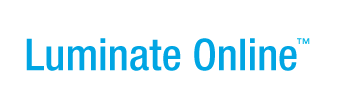
 View a sample of this report
View a sample of this report