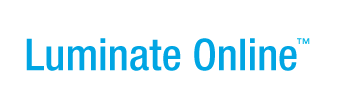|
|
Online Help |
| Help Table of Contents |
Displaying an Email Message on the Web
If you check the box labeled Enable web viewing of messages when creating an Email Campaign, you can use the WYSIWYG HTML editor to link to a Web-page-version of any of the individual messages within that campaign. You might use this feature to provide a link from your homepage to your most recent email newsletter, or you might create a page with links to all of your newsletters.
Since the ability to link to these messages will also be available in the HTML editor when creating email messages, you could even use this feature to link from the current message to a previous message (which might be desirable for an informational series of messages).
To provide a link to an Email Message:
- Create an Email Campaign and at least one Email Message within that campaign, making certain to check the box labeled "Enable web viewing of messages" when creating the campaign.
- Access the WYSIWYG window for a page (such as your home page).
- Create the text for the link and highlight it.
- Click the Convio Links icon to open the link selector popup box.
- Select Email Message as the link type. A list of the messages available for linking will display.
- Select the Name of the message for this link. The Additional Link Options page will open.
- If the message has variants and you prefer to link to a variant rather than to the Original Message, click the message variant drop-down arrow and select the appropriate variant from the list, as shown:
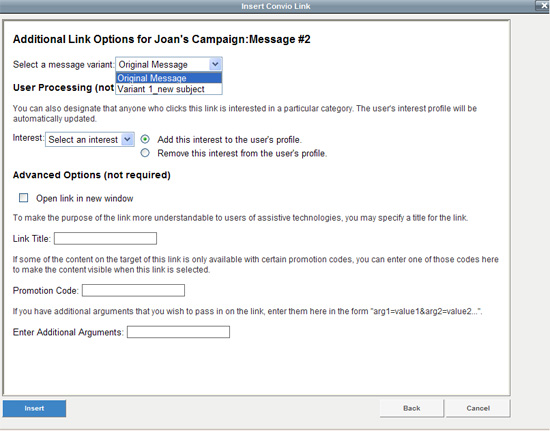
- If you would like to update the user's Interest profile when they click this link, select an Interest from the drop-down menu and then select whether to Add or Remove this interest.
- In the Advanced Options section:
- Decide whether to open the link in a new window.
- Provide a Link Title. This title will display when users mouse over the link and will also ensure 508 (accessiblity) compliance.
- If appropriate, provide a Promotion Code. (If some of the content on the target page for this link is only available with certain promotion codes, you can enter a code here to make the content visible when users click this link.)
- Optionally, Enter Additional Arguments to append to this Link URL.
- Click Insert to return to the WYSIWYG window. The selected text will now indicate an active link. When users click your link, they will be taken to a page that displays the message you selected. Note that the message will display with the wrapper for your site.