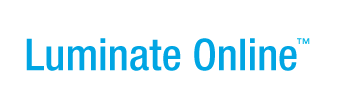|
|
Online Help |
| Help Table of Contents |
Managing Advocacy Syndication
If you are using both Advocacy and MultiCenter, you can "syndicate", or share, your action alerts with (and between) your centers. You can send out alerts to properly configured centers from All Centers mode, thus providing a common starting point that each center can then brand; or centers can share alerts with one another -- again, saving time in crafting alerts with common themes.
The receiving center can preview each syndicated alert before deciding to accept or reject it. If choosing to accept the alert, centers can then edit the alert before publishing -- perhaps changing such things as the contact email address, the page wrapper, or the autoresponders.
Each center must be configured independently to send alerts, receive alerts, or both. Alerts must be published in order to share them, but they will be received in draft form -- and must be specifically published by the receiving center before they go into use. The Action Alert List in All Centers mode will display every center's version of the alerts.
This topic will cover:
- Enabling Syndication within Centers
- Syndicating (Sending)Alerts to Others
- Managing Alerts that have been Syndicated to You
- Managing Syndicated Alerts from All Centers Mode
- Reporting on Syndicated Alerts
- Glossary
Enabling Syndication within Centers
Syndication within Centers is disabled by default. You must independently configure each Center so that it can Send action alerts to others, Receive alerts from others, or Both. You can also choose to leave a Center disabled.
Note: You must have the "Configure and Use Centers" role or the "Manage Centers" role in order to enable syndication.
To enable syndication for a Center:
- Click the Constituent360 menu and select Centers to access the Center List page.
- Click the Name of the Center for which you wish to enable syndication. The Center Details page will open.
- Click Edit Advocacy Options in the Center Actions pane at the right of the page.
- Scroll down to the Advocacy Syndication for Action Alerts step.
- Check one of the following options:
- Receive -- will allow this Center to receive Action Alerts that have been syndicated by others
- Send -- will allow this Center to send (syndicate) Action Alerts to other centers
- Both -- will allow this Center to both send (syndicate) Action Alerts and receive Action Alerts that have been syndicated by others
- Click Finish to save your changes and return to the Center List page.
Syndicating (Sending) Alerts to Others
In All Centers mode, you can automatically syndicate published alerts to Centers that have been configured to receive them.* Once the ability to send alerts has been enabled within a Center, that Center can also syndicate alerts to other Centers that have been configured to receive them. The procedure for syndicating an alert is the same -- whether syndicating from Advocacy in All Centers mode, or syndicating from Advocacy within a Center that has been configured to send them.
*Important: You will not be able to syndicate (send) alerts unless at least one Center has been configured to receive them.
To syndicate an Action Alert:
- Click Advocacy on the navigation bar and then select Action Alerts to open the Action Alerts List page.
- If you have not already done so, create and publish the Action Alert that you wish to syndicate. (You will return to the Action Alerts List page.)
- Click Syndicate in the Actions column for the alert you wish to make available to others.
- On the Syndicate Alert configuration page that opens:
- Click the radio button for Syndicate this Alert to the following Centers.
- In the expanded section that opens, select each of the Centers that should receive the alert.
- Compose an introduction to the message that will be sent to the Advocacy administrators of the selected Centers -- to notify them of a new syndicated Action Alert.
- Click Finish to return to the Action Alert List page.
Notes:
1) You can syndicate the same alert multiple times. If you make changes or add additional receiving Centers, such an action may be appropriate. Re-syndication will follow these rules:
- If a Center has already Accepted the original syndicated alert, and the alert is syndicated again, the Center will receive a new version on the Syndicated Alerts tab.
- If a Center has not yet Accepted the original, the original will be replaced by the new version.
Be aware that if the name of the alert remains the same, multiple syndication of the same alert may be confusing to the receiving center(s).
2) Note, too, that if you save changes to an alert without specifically re-syndicating it, no notification is made, but any center that has not yet accepted the alert will receive the new version.
Managing Alerts that have been Syndicated to You
If your Center has been configured to receive syndicated alerts, you will have a special Syndicated Alerts tab within the Advocacy area where you can preview the alerts that have been sent to you. You can either accept each alert for your own use or decline it. Alerts that you accept will then move to your Action Alerts List page, where you can edit and publish them according to your standard procedures.
Viewing and Accepting or Declining Syndicated Alerts
If you manage Advocacy for a Center, you will receive a message whenever a new Action Alert has been syndicated to you. You can click a link in the message to log into your Center, or you can simply check for new syndicated alerts whenever working in your Center.
To Access and Accept or Decline Syndicated Alerts:
- Click Advocacy on the navigation bar and then select Action Alerts to open the Action Alert List page.
- Click the Syndicated Alerts tab at the top of the Advocacy area to display a list of alerts that have been sent to you.
- Click any of the following Actions for each alert listed:
- View -- opens a preview of the alert, including the Message and the Recipients as specified by the syndicating center (or by an administrator in All Centers mode); preview the alert and then close the preview window
- Decline -- removes an unwanted alert from the Syndicated Alerts List; note that you can retrieve declined alerts by checking the View declined alerts box beneath the list
- Accept -- indicates that you want to use the alert and opens the first step of the Alert editing process; you can edit the Action Alert at this point to make changes, or cancel and return to it at a later time; once accepted, the Alert will be listed on your Action Alerts List page; the alert will be in draft form and you must specifically publish it before you can use it.
Editing and Using Syndicated Alerts
Once accepted by a receiving Center, a syndicated Action Alert will be listed on that center's Action Alerts List page. The alert will be in draft form; you can edit all elements of the alert and you must specifically publish it before using it.
To edit and use a syndicated alert:
- As a Center administrator, click Advocacy on the navigation bar and select Action Alerts from the drop-down menu to open the Action Alerts List page.
- Click the Syndicated Alerts tab and accept a new alert, or simply click the Edit action for an alert that you have previously accepted. Both actions will open the first page of the standard Editing flow for an alert.
- Proceed through the editing flow altering elements of the alert, as appropriate. You may receive instructions regarding suggested changes from your parent site (or syndicating Center), but you might want to consider changing some of the following:
- Copy of Emailed Messages (in Advanced Options) -- substitute your own email address to receive copies of all alert messages emailed to targets
- Alert Wrapper (in Design Alert) -- substitute a wrapper from your own Center
- Action Alert Thank You Autoresponder -- consider personalizing to thank the Alert Respondent for supporting your Center
- Alert Thank You Page (in Configure Pages) -- as with the Autoresponder, consider personalizing to thank the Alert Respondent for supporting your Center
- When you have finished editing, Publish the Alert according to your standard procedure.
- Provide a link to the Alert from your Center homepage or from an email, to make it available to your Center members.
See Managing Action Alerts for additional help with editing your Alerts.
Managing Syndicated Alerts from All Centers Mode
All Centers mode will display every Center's Action Alerts in the Alert List. Consequently, you can view and edit any Center's version of a syndicated alert from the Alert List in All Centers mode. If you edit and modify a Center's version of an alert from All Centers mode, you will be changing the version within the Center only.
Important: Since Syndication will increase the number of similarly-named alerts, be sure to review the Center information for an alert before editing it.
Reporting on Syndicated Alerts
Advocacy Reports have not been altered for syndication.
- In All Centers mode, you can continue to use the Advocacy Reports in Reports Classic to provide important statistics for all Alerts.
- When operating within a single Center, Center administrators do not (by default) have access to Advocacy Reports because they do not have access to Reports Classic. However, if you do wish to have the Classic Reports available in Center Mode, a Convio administrator can enable a variety of classic reports including the following for Advocacy:*
- Advocacy Dashboard
- Alert Summary
- Alert Federal District
- Alert State House District
- Alert State Senate District
- Alert Respondent
- Alert Recipient
- Advocacy Analysis Report
- Advocacy Timeline Report
- Alert Delivery Report
- Alert Delivery Failure Report
*See Reporting by Center for a complete list of the Classic Reports that will be enabled along with the Advocacy Reports.
Glossary
The following term or terms may be useful as you use this feature.
Action Alert Syndication -- the process of sending an Action Alert to others for their own use. Available only with the MultiCenter product, alert syndication can be configured so that alerts are sent only from the parent site to receiving Centers, or it can be configured so that Centers can send to other receiving Centers.