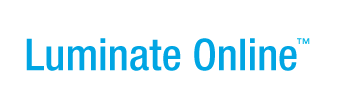|
|
Online Help |
| Help Table of Contents |
Recording Social Site Software Keys on the Storage Page in Your Convio Site
To help reference the social site software keys you have obtained for your Gigya account, you can optionally record them in a special storage page on your Convio-powered site. This can be helpful if your staff changes or you are talking to Gigya support.
-
To open the page to record the keys on your Convio-powered site:
- Open a browser window and log into your Convio-powered site.
- From the options along the top of an Admin Console page, click Constituent360 > Social Media.
- From the tabs along the top of the Social Media page, click the Open Authentication or Social Sharing tab.
- From Related Actions on the Settings page, click Record Social Network Application Keys.
-
To locate the keys in Gigya:
- Open an adiitonal browser window and log into your Gigya account.
- From the Dashboard page, click Site Settings.
- On the Site Settings page, scroll down to the Social Networks section.
-
To get a key:
- Click the icon of one of the social sites configured.
- From the social site pop-up displayed, carefully copy the first key.
- Switch back to your Convio-powered site and on the open key storage page, paste the copied key into the appropriate field.
- Repeat the steps above for each key.
- When you have copied in all the keys, click Finish.
- Close the browser windows.