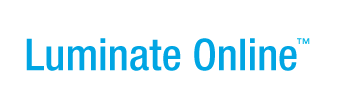|
|
Online Help |
| Help Table of Contents |
Using the Credit Card Updater Service
Many credit cards are cancelled and reissued every year causing a significant number of sustaining gifts to lapse. The Credit Card Updater service automatically receives monthly updates to the expiration date, card type, and card number of those that have been renewed or replaced. You can track the effectiveness of credit card updates with the Sustaining Gift Performance Summary report. It allows you to track the amount of revenue retained and the amount of revenue lost as a result of credit card changes. The Constituent Interaction Count report lists, by constituent, cards that could be updated, and cards that could not be updated.
Note: Only credit cards issued by banks participating in the service can be updated.
The Credit Card Updater service is a paid subscription that is only available for recurring gifts that are processed through Blackbaud Merchant Services (BBMS). Contact Client Care or your account manager to enable the service.
Two interactions can be logged as a result of credit card updates:
- Sustaining Gift CCU New Billing Info - Recorded when a card's information has been updated. This interaction shows the old and new credit card information so you can see what was changed: Card Number, Expiration Date, and Card Type
- Sustaining Gift CCU Response - Recorded when updated card information is not available for a card that is no longer valid, but there is an actionable error response regarding that card. The two possible responses are “contact cardholder” and “account closed”.
When a credit card is updated, the following fields are updated depending on what was changed (the card expiration date, the card number, or the card type):
- Constituent360 Profile tab - The Card Expiration Date field
- Constituent360 Transactions tab - The last four digits of the card and the expiration date, in the Account Information column of the Sustaining Gifts section
- Constituent360 Transactions tab - The last four digits of the card, the expiration date, and the card type, in the Amount column of the Transaction History section
- Constituent360 Interactions tab - A Sustaining Gift CCU New Billing Info or Sustaining Gift CCU Response
- Sustaining Gift Details Page - The last four digits of the card and the expiration date, in the Billing section
- Sustaining Gift Details Page - The last four digits of the card and the expiration date, in the Payment Information section
Credit Card Updater Reporting
Two reports allow you to report on credit card update changes and performance:
- The Sustaining Gift Performance Summary report
- The Constituent Interactions Counts report
The Sustaining Gift Performance Summary report
This report allows you to analyze the effectiveness of the Credit Card Updater by tracking the amount of sustaining gift revenue maintained vs. the amount of sustaining gift revenue lost when credit cards have expired or been reissued.
To run the Sustaining Gift Performance Summary report:
- Click Data Management > Reports. The Reports Classic list opens.
- Click the Report Writer tab. The Report Writer list opens.
- Click Create a New Report. The Select Report Type page opens.
- Select Transactions from the Report Selection list. The list of available transaction reports displays.
- Select the Sustaining Gift Performance Summary report and click Next. The Report Columns configuration page displays.
- Click the Sustaining Gift Performance link at the top.
- Select the
columns related to credit card updates:
- CCU Error Amount ($) - The total dollar amount of monthly gifts that returned AAU errors
- CCU Error Count - The total number of AAU responses that are either "contact card holder" or "account closed."
- CCU Update Amount ($) - The total dollar amount of monthly gifts. If there are 10 updates to gifts that are $10 a month, then the value here is $100.
- CCU Update Count - The total number of AAU updates during the reporting period (does not include error responses).
- Click Next and complete the report configuration and run the report. For more information on configure reports, refere to X.
The Constituent Interactions Counts report
This report allows you track the number of times that an expired or reissued card was updated or failed to be updated. The report is organized by Constituent, one Constituent per row, and interaction columns.
To run the Constituent Interactions Counts report:
- Click Data Management > Reports. The Reports Classic list opens.
- Click the Report Writer tab. The Report Writer list opens.
- Click Create a New Report. The Select Report Type page opens.
- Select the
columns related to credit card updates:
- Sustaining Gift CCU New Billing Info - The number of times that the Constituent's card information has been updated.
- Sustaining Gift CCU Response - The number of times that the Constituent's card became invalid and could not be updated.
- Select the Constituent Interaction Counts report and click Next. The Report Columns configuration page displays.
- Click the Constituent Interaction Counts link at the top.
- Select the Sustaining Gift CCU New Billing Info and the Sustaining Gift CCU Response interactions.
- Complete the report configuration and run the report.