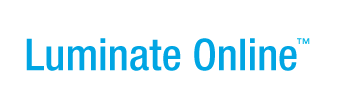|
|
Online Help |
| Help Table of Contents |
Viewing and Fixing File Upload Errors
The system records any file errors behind the last column in the record containing the error. You can view the Download Errors files to see the errors and then resolve them if necessary.
To view the errors that occurred and resolve them:
- Click Download Errors from the Actions column. The File Download pop-up opens.
- Click the Open button. The CSV file opens with a new ERROR_CODES column added to the right end of the document.
- To interpret the errors and how to resolve the, click View Error Codes (from Related Actions on the Upload List page).
- Fix your errors and save the CSV file.
- When you are finished, you can upload the file again.
Note: You may want to click Delete from the Actions column of the file to remove it and avoid confusion with future uploads.