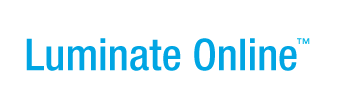|
|
Online Help |
Testing the User Experiences
As the Event Manager, you may be able to perform test drives with simulated participant and donor information to verify that people can register and donate to the TeamRaiser as intended.
Before you begin, you should create any Promotion Codes that registering participants will use and any User Test Accounts for people who will be in various roles for the event. If you have several participation types, you may want to create a test account for a person who is already a constituent of your site to get the experience of a logged-in user versus a new site visitor.
You can also receive the appropriate autoresponders that the system generates and sends in response to certain actions taken within the TeamRaiser.
A test account credit-card number ( 4111 1111 1111 1111) is also available to help you easily process registration and donation payments without incurring actual costs or transaction processing on your site. If your site requires a CVC code with credit-card payments, use 121 as the test account number in that field.
To perform a test drive of your configuration:
- In the Process Navigator on the Event Center page, click Test Drive. The Test Drive page displays.
- In the Test Promotion Code field, optionally enter a promotion code that a participant may use when registering for the event.
- In the Test Account field, to simulate the experience of a:
- Site visitor, leave the field blank.
- Existing constituent (test or real), enter the username for an existing account.
- In the Test Address for Autoresponders field, to:
- Keep from sending any autoresponders, leave the field blank.
- Send the autoresponders to yourself so you can view them, enter your email address.
- Click Launch Test. A separate browser window opens with the TeamRaiser Greeting page displayed.
- Click each item and follow it through to the end. Note that you should use the test acccount, 4111 1111 1111, to enter a credit card payments.
- Make notes of changes you must make.
- When you have completed your testing, click Finish. The main Event Center page displays.