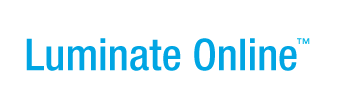|
|
Online Help |
Changing the Team Membership or Rank of a Participant
If you have the appropriate permissions, you can change the team membership of participant by:
- Switching to Another Existing Team
- Becoming Captain of a New Team
- Promoting a Member to Captain of the Existing Team
Switching to Another Existing Team
You can switch a participant from one team to another team if the participant is not the Captain of the current team. If the participant is currently the Captain of an existing team, you must promote another team member to be Captain of that team before you can create a new team for this participant.
The name of the current team of which a participant is a member and their Team Rank is listed on their Summary page.
To switch a participant from one team to another:
Note: If you are on the Members roster on the Team page, skip directly to Step 4.
- Click Customer Service from the top navigation bar. The Customer Service splash page displays.
- In the Process Navigator, click Manage Participants. The Participants list page displays.
- If the participant is not in view in the list displayed:
- Click the Search link. The Search page displays.
- Enter the information in the fields and click the Finish button. The Participants list displays with matching search results.
- Click View Summary from the Actions column of the appropriate participant. The Summary page displays with registration details and the Gift History list.
- Click Change Team from the Related Actions area. The Choose Team page displays.
- Click Select from the Actions column of the new team. The Confirm Team page displays.
- Click the Finish button. The Summary page displays again with the new team listed as the Team Name.
Becoming Captain of a New Team
From the Summary page of a participant, you can create a new team and make the participant the Captain of the new team if the participant is not the Captain of a current team.
If the participant is currently the Captain of an existing team, you must promote another team member to be Captain of that team before you can create a new team for this participant.
The name of the current team of which a participant is a member and their Team Rank is listed on their Summary page.
To create a new team and make a participant the Captain:
Note: If you are on the Members roster on the Team page, skip directly to Step 4.
- Click Customer Service from the top navigation bar. The Customer Service splash page displays.
- In the Process Navigator, click Manage Participants. The Participants list page displays.
- If the participant is not in view in the list displayed:
- Click the Search link. The Search page displays.
- Enter the information in the fields and click the Finish button. The Participants list displays with matching search results.
- Click View Summary from the Actions column of the appropriate participant. The Summary page displays with registration details and the Gift History list.
- Click Create New Team from the Related Actions area. The Enter Team Details page displays.
- For Team Name, enter the name that will display for this team.
- For Team Goal, enter the monetary amount that this team hopes to raise in this event.
- For Team Company:
- Click the Choose an existing value drop-down list and click the company who will sponsor this team.
- Or, click the Enter a new company radio button and enter the company name in that field.
- For Division, click the appropriate option from the drop-down list.
- Click the Finish button. The Team Rank changes to captain.
Promoting a Member to Captain of the Existing Team
You can promote a member of an existing team to Team Rank of Captain. This changes the Team Rank of the current Captain to member. The Team Rank (captain or member) of the participant is listed on their Summary page.
To promote a team member to Captain:
Note: If you are on the Members roster on the Team page, skip directly to Step 4.
- Click Customer Service from the top navigation bar. The Customer Service splash page displays.
- In the Process Navigator, click Manage Participants. The Participants list page displays.
- If the participant is not in view in the list displayed:
- Click the Search link. The Search page displays.
- Enter the information in the fields and click the Finish button. The Participants list displays with matching search results.
- Click View Summary from the Actions column of the appropriate participant. The Summary page displays with registration details and the Gift History list.
- Click Promote to Captain from the Related Actions area. A confirmation page displays.
- Click the Finish button. The Team Rank changes to captain.