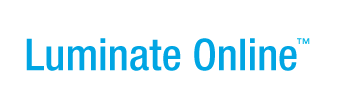|
|
Online Help |
Entering and Formatting Content in the Event Manager WYSIWYG Editor
You can enter your content directly into the Editor window by placing your cursor directly in the window and typing it in. You can then use the formatting tools to change typefaces, sizes, or colors as well as make numbered or bulleted lists and change the indentation of lines or paragraphs, and so on.
If you want to enter HTML tags directly into the text, open an HTML window by clicking the  (View HTML Source Code icon) and entering text directly into it.
(View HTML Source Code icon) and entering text directly into it.
You can also copy in content from another source. If the source:
- Is unformatted, you can use the
 (Paste icon)
(Paste icon) - Contains HTML tags, use the
 (Paste as Text icon). Recognized HTML tags will display correctly in the view.
(Paste as Text icon). Recognized HTML tags will display correctly in the view. - Is from a Microsoft Word document, use the
 (Paste from Word icon) to paste content correctly into the window without the Microsoft Word tagging or formatting
(Paste from Word icon) to paste content correctly into the window without the Microsoft Word tagging or formatting
You can then format your text using the formatting tools from the toolbar, including:
 |
(Bold icon) to display the selected content in bold typeface. |
 |
(Italics icon) to display the selected content in italics typeface |
 |
(Underline icon) to display the selected content with an underline |
 |
(Undo icon) to undo the last action |
 |
(Redo icon) to restore the last action that was undone |
 |
(Numbered List icon) to create a numbered, or ordered, list from the paragraphs in the selected content |
 |
(Bulleted List icon) to create a list with bullet points for each paragraph in the selected content |
 |
(Text Color icon) to display the color selector that enables you to click another color in which to display the selected content |
 |
(Background Color icon) to display the color selector that enables you to click the color to display behind the selected content |