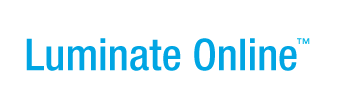|
|
Online Help |
Using the Find and Replace Tools in the Event Manager WYSIWYG Editor
You can search the content for words or tags and manually edit or delete each occurrence, or you can automatically replace all occurrences of the content with something else.
Click one of the following links to learn about:
- Manually Modifying Selected Content
- Replacing Each Occurrence of a Content Selection
- Replacing All Occurrences of a Content Selection
Manually Modifying Selected Content
You can search for a selected piece of content to modify it directly within the body of the content.
To simply locate each occurrence of a piece of content and manually modify or delete it:
- Click the
 (Find icon). The Find pop-up displays.
(Find icon). The Find pop-up displays. - In the Find What field, enter the search criteria.
- For Direction, to search from the point of your cursor to the:
- End of the content, leave the Down radio button selected.
- Beginning of the content, click the Up radio button.
- To match the content exactly, click the Match case checkbox.
- Click the Find Next button. The matching content is located and highlighted for you.
- Make your change and click the Find Next button again.
Locating and Replacing Each Occurrence of a Content Selection
You can search for each occurrence of a selected piece of content and then choose to Replace it or skip over it and find the next occurrence.
To locate each occurrence of a piece of content and replace it:
- Click:
- The
 (Find and Replace icon). The Replace pop-up displays.
(Find and Replace icon). The Replace pop-up displays. - Or, the
 (Find icon) and click the Replace tab. The Replace area displays.
(Find icon) and click the Replace tab. The Replace area displays.
- The
- In the Find What field, enter the search criteria.
- In the Replace With field, enter the replacement content.
- For Direction, to search from the point of your cursor to the:
- End of the content, leave the Down radio button selected.
- Beginning of the content, click the Up radio button.
- To match the content exactly, click the Match case checkbox.
- Click the Find Next button. The matching content is located and highlighted for you.
- Click the Replace button. The new content is inserted.
- Click the Find Next button again. The next piece of matching content is located and highlighted for you.
- Repeat Steps 7 and 8 for each occurrence until you reach the end of the document.
Replacing All Occurrences of a Content Selection
You can replace all occurrences of a piece of content at one time to save time. Be sure the spacing is correct in your replacement content to avoid spacing errors.
To replace all occurrences of a piece of content at one time:
- Click:
- The
 (Find and Replace icon). The Replace pop-up displays.
(Find and Replace icon). The Replace pop-up displays. - Or, the
 (Find icon) and click the Replace tab. The Replace area displays.
(Find icon) and click the Replace tab. The Replace area displays.
- The
- In the Find What field, enter the search criteria.
- In the Replace With field, enter the replacement content.
- For Direction, to search from the point of your cursor to the:
- End of the content, leave the Down radio button selected.
- Beginning of the content, click the Up radio button.
- To match the content exactly, click the Match case checkbox.
- Click the Replace All button. All occurrences of the existing content are replaced with the new content.