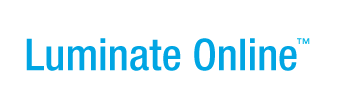|
|
Online Help |
Inserting and Editing Images in Content in the Event Manager WYSIWYG Editor
If you know the URL of the image file (that is, the Web address to its location), you can insert image files into content in the Editor using the  (Insert Image) icon.
(Insert Image) icon.
Note: If you are using the Safari Web browser, the event image library may not be accessible in the WYSIWYG Editor.
You can also edit the information for an image already in your content or remove the image completely.
Click one of the following links to learn about:
Inserting an Image
You can insert an image file in content that is contained within a JPG, GIF, or PNG file. You must know the location, or URL, of the image file. (Tip: Locate the file and copy the path to the clipboard so you can paste in the correct path.)
To insert an image into your content:
- In the open Editor window, position your cursor where the image will display and click the
 (Insert Image) icon. The Insert/Edit Image pop-up displays. Note: If you are using the Safari Web browser, the event image library may not be accessible in the WYSIWYG Editor.
(Insert Image) icon. The Insert/Edit Image pop-up displays. Note: If you are using the Safari Web browser, the event image library may not be accessible in the WYSIWYG Editor. - In the Image URL field, enter (or paste) the path to the image file.
- In the Image Description field, enter a phrase that describes this image to use as the ALT attribute in the IMG tag.
- For Alignment, click the appropriate choice from the drop-down list to position your image within the content.
- For Dimensions:
- Leave the width x height of the image as detected by the system.
- Or, enter the number of pixels for the width of the image in the first box and enter the number of pixels for the height in the second box.
- For Border:
- Leave the field blank if you do not want a border line surrounding the image.
- Or, enter the point size of the border to put around your image (such as 1).
- For Vertical Space:
- Leave the field blank if you do not want extra space above the image.
- Or, enter the number of pixels to insert above the image when it displays in the content.
- For Horizontal Space:
- Leave the field blank if you do not want extra space on either side of the image to place it away from the margin or content.
- Or, enter the number of pixels to insert on both the left and right of the the image when it displays in the content.
- Click the Insert button. The pop-up closes and the image displays on the page.
Editing an Existing Inserted Image
You can edit an existing image that has been inserted into the content to change the location, description, or the other attributes of the inserted image.
To edit an existing image that has been inserted into the content:
- In the open Editor window, click the image in the content to select it and then click the
 (Insert Image) icon. The Insert/Edit Image pop-up displays. Note: If you are using the Safari Web browser, the event image library may not be accessible in the WYSIWYG Editor.
(Insert Image) icon. The Insert/Edit Image pop-up displays. Note: If you are using the Safari Web browser, the event image library may not be accessible in the WYSIWYG Editor. - To change the:
- Location of the image file, enter (or paste) the path to the image file in the Image URL field.
- ALT attribute in the IMG tag, enter a phrase that describes this image in the Image Description field.
- Where the image is aligned within the content , click the appropriate choice from the Alignment drop-down list.
- Width of the image, enter the number of pixels in the first Dimensions field. To revert to the default image size, remove the current number and leave the field blank.
- Height of the image, enter the number of pixels in the second Dimensions field. To revert to the default image size, remove the current number and leave the field blank.
- Line that surrounds the picture, enter the point size of the line in the Border field. Leave the field blank to display the image without a border.
- Amount of blank space above the image, enter the number of pixels to insert in the Vertical Space field. Leave the field blank to display the image without extra space above it.
- Amount of blank space on the left and right of the image, enter the number of pixels to insert in the Horizontal Space field. Leave the field blank to display the image without extra space around it.
- Click the Update button. The pop-up closes and the image displays on the page.
Removing an Existing Inserted Image
You can remove an existing image that has been inserted into the content.
To remove an image from content: In the open Editor window, click the image in the content to select it and then click the  (Cut) icon.
(Cut) icon.