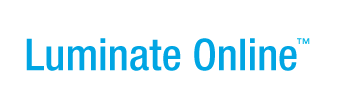|
|
Online Help |
Inserting and Editing Links in Content in the Event Manager WYSIWYG Editor
If you know the Web address, or URL, of the link you can insert links into content in the Editor using the  (Insert Link) icon.
(Insert Link) icon.
You can also edit the link information or remove the link completely.
Click one of the following links to learn about:
Inserting a Link
You can insert a link into content to direct people to additional information. (Tip: Locate the file or page and copy the path to the clipboardso you can paste in the correct path.)
To insert a link:
- In the open Editor window, type the link text that people should click to follow the link.
- Select the text to highlight it and then click the
 (Insert Link) icon. The Insert/Edit Link pop-up displays.
(Insert Link) icon. The Insert/Edit Link pop-up displays. - In the Link URL field, enter (or paste) the path to the target Web page or file to display.
- For Target:
- Leave Open link in the same window to have the new content replace the existing content.
- Or, click Open link in a new window to have both content windows open at the same time.
- For Title, enter a phrase about the link to use as the TITLE attribute within the LINK tag.
- For Class, click the appropriate option from the drop-down list.
- Click the Insert button. The pop-up closes and the link displays on the page.
Editing an Existing Link
You can edit an existing link that has been inserted into the content to change the location, description, or the other attributes of the inserted image.
To edit an existing link that has been inserted into the content:
- In the open Editor window, click the link in the content to select it and then click the
 (Insert Link) icon. The Insert/Edit Image pop-up displays.
(Insert Link) icon. The Insert/Edit Image pop-up displays. - To change the:
- Location of the link, enter (or paste) the path to the image file in the Link URL field.
- Window in which the new content will open, from the Target drop-down list:
- Click Open link in the same window to have the new content replace the existing content.
- Or, click Open link in a new window to have both content windows open at the same time.
- TITLE attribute within the LINK tag, enter a phrase about the link in the Title field.
- Class, click the appropriate option from the drop-down list.
- Click the Update button. The pop-up closes and the image displays on the page.
Removing an Existing Inserted Image
You can remove an existing image that has been inserted into the content.
To remove an image from content:> In the open Editor window, select the link text and then click the  (Remove Link) icon.
(Remove Link) icon.