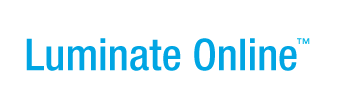|
|
Online Help |
Working in the Event Manager WYSIWYG Editor
The Event Manger content editor is very similar to other WYSIWYG editors and has many of the same tools and functions, plus the Convio Personalization drop-down list that enables you to add specially tagged codes that pull in the correct information based on who sees the content.
Click one of the following links to learn about:
- Selecting Text
- Using the Undo and Redo Tools
- Viewing the HTML Source Code
- Finding and Replacing Content
Selecting Text
To work with a specific block of text, you can highlight it and perform your action. Or, you can click the  (Select All Content icon) to select all of the content in the window at one time.
(Select All Content icon) to select all of the content in the window at one time.
Using the Undo and Redo Actions
When working in content, you can click the  (Undo icon) from the toolbar to back out of a change you have just made. Clicking
(Undo icon) from the toolbar to back out of a change you have just made. Clicking  several times will undo the last several actions.
several times will undo the last several actions.
To restore the change if you did not mean to undo it, click the  (Redo icon) to restore the last action that was undone.
(Redo icon) to restore the last action that was undone.
Viewing HTML Coding and Formatting
You can view the HTML source coding and tagging in a separate window. You can also make changes to the content from this window.
To view the HTML source: Click the  (View HTML Source Code icon) from the toolbar. The HTML Source Editor displays with your content.
(View HTML Source Code icon) from the toolbar. The HTML Source Editor displays with your content.
Notes:
(a) By default, Word Wrap is enabled in the HTML Source Editor. Click the Word wrap checkbox if you do not want to view text in this mode.
(b)After making changes, click the Update button to save them.
Finding and Replacing Content
You can search the content for words or tags and manually edit or delete each occurrence, or you can automatically replace all occurrences of the content with something else.
To simply locate each occurrence of some content and manually modify or delete it:
- Click the
 (Find icon). The Find pop-up displays.
(Find icon). The Find pop-up displays. - In the Find What field, enter the search criteria.
- For Direction, to search from the point of your cursor to the:
- End of the content, leave the Down radio button selected.
- Begining of the content, click the Up radio button.
- To match the content exactly, click the Match case checkbox.
- Click the Find Next button. The system will locate and highlight the match for you.
- Make your change and click the Find Next button again.
To locate each occurrence of some content and replace it:
- Click:
- The
 (Find and Replace icon). The Replace pop-up displays.
(Find and Replace icon). The Replace pop-up displays. - Or, the
 (Find icon) and click the Replace tab. The Replace area displays.
(Find icon) and click the Replace tab. The Replace area displays.
- The
- In the Find What field, enter the search criteria.
- In the Replace With field, enter the replacement content.
- For Direction, to search from the point of your cursor to the:
- End of the content, leave the Down radio button selected.
- Begining of the content, click the Up radio button.
- To match the content exactly, click the Match case checkbox.
- Click the Find Next button. The system will locate and highlight the match for you.
- Click the Replace button. The system will locate a match and replace it.
- Click the Find Next button again.
To replace all occurrences of some content:
- Click:
- The
 (Find and Replace icon). The Replace pop-up displays.
(Find and Replace icon). The Replace pop-up displays. - Or, the
 (Find icon) and click the Replace tab. The Replace area displays.
(Find icon) and click the Replace tab. The Replace area displays.
- The
- In the Find What field, enter the search criteria.
- In the Replace With field, enter the replacement content.
- For Direction, to search from the point of your cursor to the:
- End of the content, leave the Down radio button selected.
- Begining of the content, click the Up radio button.
- To match the content exactly, click the Match case checkbox.
- Click the Replace All button. The system will replace all occurrences of the content.