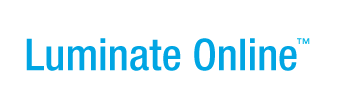|
|
Online Help |
Working with Custom Event Web Pages
You can create a Custom Page for the TeamRaiser event and then link to it from other TeamRaiser pages. You can also copy an existing Custom page and edit it to make your new page.
Click one of the following links to learn more about:
Creating a New Custom Page
When you create a new Custom page, you supply the title and page body content.
To create a Custom Page:
- From the Event Management Center, click Event Web Site. The Event Web Site page displays with the default Greeting page showing.
- Click the Create a Custom page link. The Create a Custom Page page displays.
- In the Page Name field, enter a unique name for this Custom Page.
- In the Page Body, add and format your text, insert images and links, and so on. For assistance, refer to Using the Event Center WYSIWYG Editor.
- Click the Finish button. The Custom Pages list displays again with your new page.
Copying a Custom Page to Use as a Model
When you copy a Custom page, you can change the title and page body content.
To copy an existing Custom Page:
- From the Event Management Center, click Event Web Site. The Event Web Site page displays with the default Greeting page showing.
- Click the Copy Custom page link. The Select Custom Page page displays.
- Click the page from the drop-down list. The page displays.
- In the Page Name field, enter a unique name for this Custom Page.
- In the Page Body, add and format your text, insert images and links, and so on. For assistance, refer to Using the Event Center WYSIWYG Editor.
- Click the Save button. The new page is saved.
- Click the Finish button. The Web Site page displays.