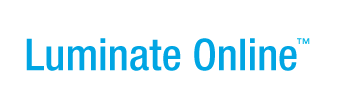|
|
Online Help |
| Help Table of Contents |
Using the Email on Acid Widget
Use the Email on AcidTM widget to test your email messages across email clients and mobile devices. You must have email authoring permissions to use the widget.
By default, each organization may run 5 tests per month. Each time someone in the organization clicks Run Test counts as one test no matter how many clients or devices they select in the test.
Note: If you need more tests, contact your Account Manager to set up a monthly usage contract. The monthly usage fee depends on how many tests your organization plans to run each month.
Using the Email on Acid Widget
Your Site Administrator must set the EMAIL_CROSS_CLIENT_USE_DYNAMIC_CONTENT site option to TRUE to allow you to preview content as someone other than the System Administrator. Your Site Administrator can also set the EMAIL_CROSS_CLIENT_EOA_CODE_ANALYSIS and EMAIL_CROSS_CLIENT_EOA_VALIDATE_HTML site options to TRUE to enable advanced testing.
To use the Email on Acid widget:
- Navigate to the Send Review Email step while editing an email campaign message.
- In the Preview across email clients step, note how many remaining Email on Acid tests you can run.
- If the Dynamic Content site option is enabled, select one of these Viewing as options:
- Leave the default Site Administrator value selected.
- Click Change, click Select a Constituent, and then search for and select a specific constituent.
- Click Change, click Select a Group, navigate to a group, and click Save. You will receive your preview emails as the first member of that group.
Important: Choosing to receive your preview messages as an individual constituent or as a group member allows you to test conditional and personalized items in your message. - Select one or more Desktop, Mobile, or Web clients where you want to preview your message. Click Check All to select all options. If you make a mistake, click Uncheck All and select the options again. You may select as many options as you want for each test.
Note: The system remembers the last options you selected. You may change options before you run each test. - Click Run Test. You must refresh your browser page to run another test during this working session.
Note: The first person on your site to run an Email on Acid test must accept the waiver.
Email on Acid shows you the email previews in a new window and the system decrements the remaining number of tests by one. - Click Email Previews at the top of the Email on Acid window and then select the Desktop, Mobile, or Web client preview that you want to view.
- At the top of the preview, click Image Blocking to show or hide the images in the email.
- Click On or Off next to Client Interfaces to show only the message or show the message and the peripheral interface.
- When you finish reviewing the selected previews, close the Email on Acid window.
Resolving Problems
When the Email on Acid widget reports discrepancies or you see issues in your message, check the message stationery as well as the message HTML content.
To use the Email on Acid widget in Internet Explore 9, you must use the Internet Explorer 8 compatibility mode.
For help with email message issues, navigate to the Convio Community and search through the email forums for tips. Contact your Account Manager or Convio Client Care for access to the Community.
For help using the Email on Acid wizard, navigate to the Email on Acid site and click Forum.
Running a Usage Report
Use the Cross Client Email Preview report to view how many times an administrator used the Cross Client Email Preview in a given time period. For more information about running the report, refer to Creating a Cross Client Email Preview Report.