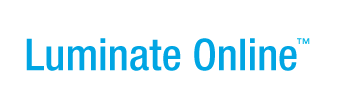|
|
Online Help |
Changing the Registration Status of a Participant to Inactive or Active
If you have the appropriate permissions, you can make a participant inactive to block the person from logging into their Participant Center and accessing their Personal Page. An inactive participant will no longer display in search results performed on the TeamRaiser event or receive any pending autoresponders for this event, and is removed from the group of participants in this event.
If the participant is a Team Captain, the team will no longer display in search results when people search for teams. You should promote another team member to be the Team Captain before making the participant inactive. Refer to Making a Participant the Captain of a Team.
You can also make an inactive participant active again, which restores their ability to log into their Participant Center and access their Personal Page. They will also be available in searches as well as receive autoresponders and be in the group of participants. Note that if the participant was the Team Captain and another participant was not promoted to Captain, the Team Rank will remain as the Captain (otherwise, the Team Rank will be Member).
The Registration Status (Active or Inactive) of the participant is listed on their Summary page.
To make a participant Inactive or Active:
Note: If you are on the Members roster on the Team page, skip directly to Step 4.
- Click Customer Service from the top navigation bar. The Customer Service splash page displays.
- In the Process Navigator, click Manage Participants. The Participants list page displays.
- If the participant is not in view in the list displayed:
- Click the Search link. The Search page displays.
- Enter the information in the fields and click the Finish button. The Participants list displays with matching search results.
- Click View Summary from the Actions column of the appropriate participant. The Summary page displays with registration details and the Gift History list.
- In the summary details, if the Registration Status is listed as:
- Active, click Make Inactive from the Related Actions area and click the Finish button on the confirmation page that displays. The Registration Status changes to Inactive.
- Inactive, click Make Active from the Related Actions area and click the Finish button on the confirmation page that displays. The Registration Status changes to Active.