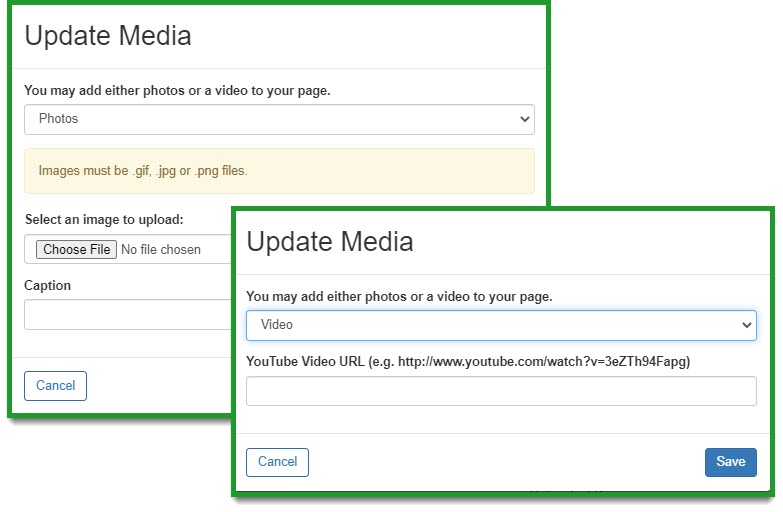Create and Edit Your Personal Fundraising Page
NOTE: Some organizations customize participant centers and webpages. The look and functionality you see may differ from the standard.
This webpage is yours to design so have fun and be creative getting your message out there.
Change Your Address
You may have noticed the Personal Page URL setting in the Personal Page section of the Me tab under the Home tab. Here you can click or copy the link to the URL for your page. Click the URL Settings to personalize your URL to make it easier for family and friends to find you. The web address can contain letters, numbers, dashes, and underscores.
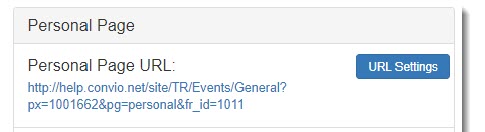
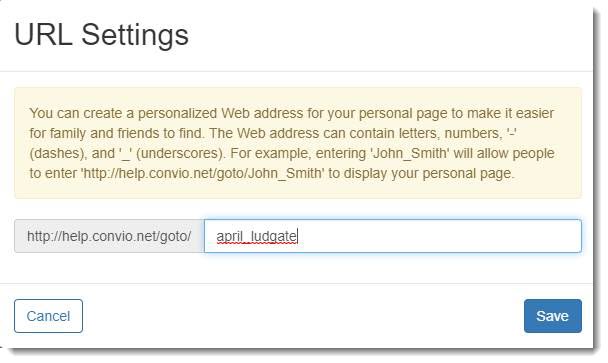
Access the Editor
NOTE: Instead of using the Edit Content display, you may also be able to edit your page inline from the page itself. Not all pages have this functionality.
Your Home tab What to do next list includes a Set up your Personal Page link that will open the Edit Content display.
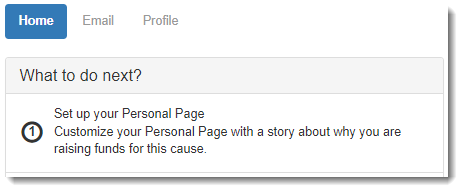
You can also open the editor by clicking the Edit Content button in the Personal Page section of the Me tab under the Home tab.
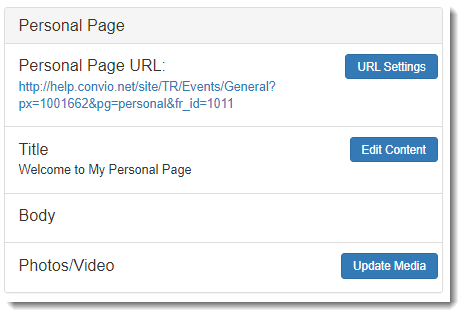
Edit Content
The Edit Content display only controls text for your webpage. There are 2 text fields for adding and editing content. The text in the top field appears at the top your webpage. The text in the bottom field appears as the body of your website.
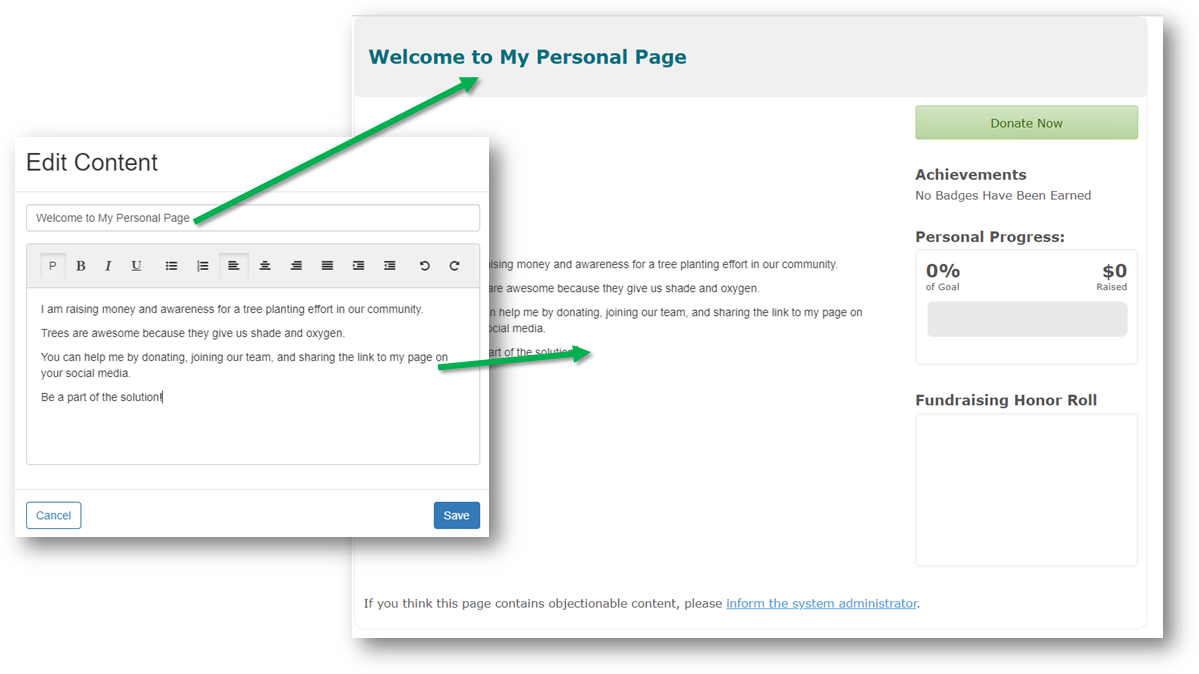
Add Photos and Videos
Click the Update Media button in the Personal Page section of the Me tab under the Home tab. Photos must be gif, jpg, or png file formats. Videos are imported from exisiting websites such as YouTube.